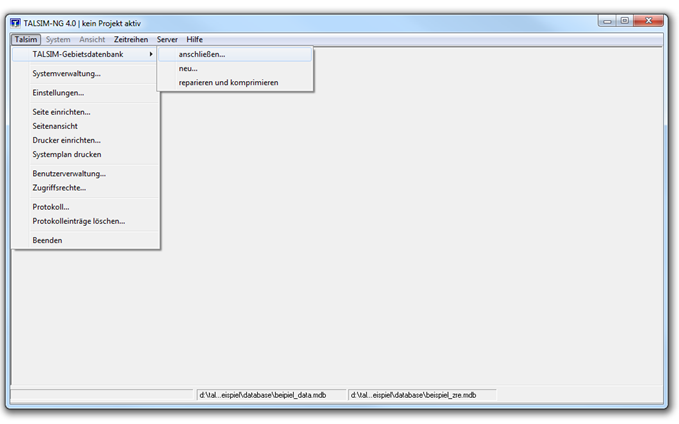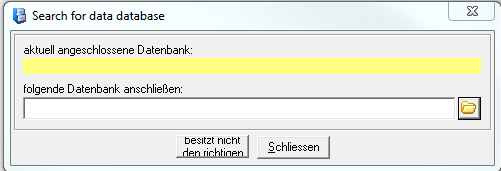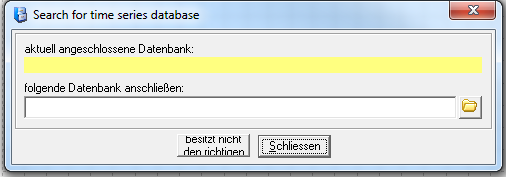Anschließen der Datenbanken/en: Unterschied zwischen den Versionen
Ferrao (Diskussion | Beiträge) Keine Bearbeitungszusammenfassung |
Ferrao (Diskussion | Beiträge) Keine Bearbeitungszusammenfassung |
||
| Zeile 13: | Zeile 13: | ||
''D:\Talsim-NG\Customers\Auftraggeber_1\projektData\user\dataBase\Beispiel_Data.mdb'' | ''D:\Talsim-NG\Customers\Auftraggeber_1\projektData\user\dataBase\Beispiel_Data.mdb'' | ||
Afterwards the time series database is implemented into the system with ''Menu bar -> Time series -> Connect time series database''. The following window appears. With a click on the icon [[ | Afterwards the time series database is implemented into the system with ''Menu bar -> Time series -> Connect time series database''. The following window appears. With a click on the icon [[Datei: Benutzeroberfläche00006.png|Datei: Benutzeroberfläche00006.png]] the path to the time series database can be entered: | ||
[[Datei: Benutzeroberfläche00008.png|Datei: Benutzeroberfläche00008.png]] | [[Datei: Benutzeroberfläche00008.png|Datei: Benutzeroberfläche00008.png]] | ||
Version vom 22. Oktober 2020, 09:59 Uhr
After opening the model, the two databases must be connected first. This step has to be done each time a new client is connected. For this purpose, the corresponding territory database is connected in the Menu bar -> Talsim -> Connect territory database:
The following window appears. Click on the symbol ![]() to enter the path to the territory database:
to enter the path to the territory database:
D:\Talsim-NG\Customers\Auftraggeber_1\projektData\user\dataBase\Beispiel_Data.mdb
Afterwards the time series database is implemented into the system with Menu bar -> Time series -> Connect time series database. The following window appears. With a click on the icon ![]() the path to the time series database can be entered:
the path to the time series database can be entered:
D:\Talsim-NG\Customers\Auftraggeber_1\projektData\user\dataBase\Beispiel_Zre.mdb
When the toolbar is displayed, both databases can also be connected using the following icon.