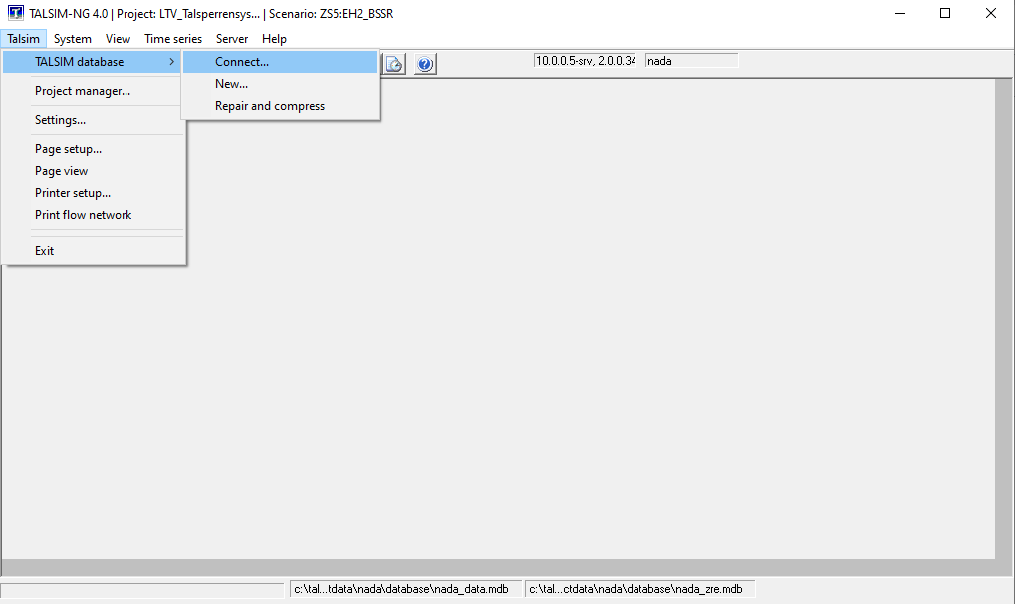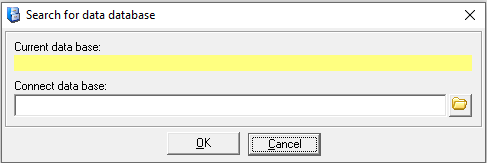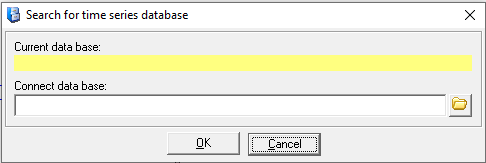Anschließen der Datenbanken/en: Unterschied zwischen den Versionen
Ferrao (Diskussion | Beiträge) (Die Seite wurde neu angelegt: „When the toolbar is displayed, both databases can also be connected using the following icon.“) |
Keine Bearbeitungszusammenfassung |
||
| (20 dazwischenliegende Versionen von 2 Benutzern werden nicht angezeigt) | |||
| Zeile 1: | Zeile 1: | ||
<languages/> | <languages/> | ||
{{Navigation|vorher=|hoch= | {{Navigation|vorher=Anmeldung und Startfenster|hoch=Anmeldung und Startfenster|nachher=Talsim-NG Hauptfenster}} | ||
After opening the model, the two databases | After opening the model, it is essential to connect the two databases. This step must be performed each time a new client is connected. To connect the corresponding database, click on ''Menu bar → Talsim → TALSIM database → Connect...'': | ||
[[Datei: | [[Datei: Benutzeroberfläche00005_EN.png]] | ||
The following window appears. Click on the symbol [[ | The following window appears. Click on the symbol [[Datei: Benutzeroberfläche00006.png]] to enter the path of the database: | ||
[[Datei: | [[Datei: Benutzeroberfläche00007_EN.png]] | ||
''D:\Talsim-NG\Customers\ | ''D:\Talsim-NG\Customers\Customer_1\projectData\user\dataBase\Example_Data.mdb'' | ||
Afterwards the time series database is implemented into the system | Afterwards, the time series database is implemented into the system by clicking ''Menu bar → Time series → Time series database → Connect''. The following window appears. Click on the icon [[Datei: Benutzeroberfläche00006.png]] to enter the path of the time series database: | ||
[[Datei: | [[Datei: Benutzeroberfläche00008_EN.png]] | ||
''D:\Talsim-NG\Customers\ | ''D:\Talsim-NG\Customers\Customer_1\projectData\user\dataBase\Example_Zre.mdb'' | ||
If the toolbar is visible, both databases can also be connected using the following icon. | |||
[[ | [[Datei: Benutzeroberfläche00009.png]] | ||
Aktuelle Version vom 24. November 2020, 16:27 Uhr
After opening the model, it is essential to connect the two databases. This step must be performed each time a new client is connected. To connect the corresponding database, click on Menu bar → Talsim → TALSIM database → Connect...:
The following window appears. Click on the symbol ![]() to enter the path of the database:
to enter the path of the database:
D:\Talsim-NG\Customers\Customer_1\projectData\user\dataBase\Example_Data.mdb
Afterwards, the time series database is implemented into the system by clicking Menu bar → Time series → Time series database → Connect. The following window appears. Click on the icon ![]() to enter the path of the time series database:
to enter the path of the time series database:
D:\Talsim-NG\Customers\Customer_1\projectData\user\dataBase\Example_Zre.mdb
If the toolbar is visible, both databases can also be connected using the following icon.