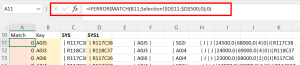Systemverkleinerung zur Rechenzeitverkürzung/en: Unterschied zwischen den Versionen
(Die Seite wurde neu angelegt: „Test“) |
(Die Seite wurde neu angelegt: „Especially gridded models in TALSIM-NG often include many system elements and time series. A large number of system elements and time series means a long calcu…“) |
||
| (2 dazwischenliegende Versionen von 2 Benutzern werden nicht angezeigt) | |||
| Zeile 1: | Zeile 1: | ||
<languages/> | <languages/> | ||
{{Navigation|vorher=|hoch=Parameterschätzung und Kalibrierung|nachher=Kalibrierung des Bodenwasserhaushaltes}} | |||
Especially gridded models in TALSIM-NG often include many system elements and time series. A large number of system elements and time series means a long calculation time. To shorten the calculation time and for easier handling, it may be necessary to reduce the size of the model system. For example, during calibration, it is important to quickly obtain results for the specific sub-catchment without having to compute the entire system for each calibration run. The downscaling of a grid-based model is explained in the following. | |||
==Approach== | |||
< | # Simulate project in the TALSIM-NG GUI so that the time series are stored locally in the project folder and do not have to be obtained from the server for each simmulation. Once the simulation is complete, the time series are stored in <code>C:\Talsim-NG\Customers\''[ProjektName]''\projectData\''[UserName]''\dataBase\''[UserName]''_zre</code> <br> Die Text passages in the path in square brackets depend on the user and the project. | ||
# Export the data set to the [[Special:MyLanguage/ASCII-Datensatz|ASCII]] format. | |||
</ | # Change the path in the [[Special:MyLanguage/EXT-Datei|EXT-File]]. The path must lead to the folder where the time series are located. [[Datei:ChangeEXTPath.png|mini|Paths in the EXT that point to the time series folders]] | ||
# In this step, a list of the keys that are relevant for the downsized system is created. The list should be created in Excel. It must contain all keys of the system elements ([[Special:MyLanguage/Einzugsgebiet|sub-basin]], [[Special:MyLanguage/Transportstrecke|transport reach]], [[Special:MyLanguage/Einleitung|point source]] etc.) that are located in the subsystem under consideration. There are two ways to create the list: | |||
## In the user interface, select the last transport element of the sub-basin and use ''Right click - Select upstream elements'' to select all system elements above. Then open ''System - Edit element - Sub-Basin'' in the toolbar and copy the list of keys. Afterwards, the process must be repeated for all other system element types present in the sub-area. | |||
## If the model has been created with Talsim.GridIO and the system has been transferred to a GIS project as described in [[Special:MyLanguage/ASCII Dateien in GIS Projekt laden|Load Talsim.GridIO files into GIS project]] the relevant elements can also be obtained via the attribute tables of the cells and transport elements. | |||
#Copy and paste [[Special:MyLanguage/SYS-Datei|SYS-File]] into Excel without specifying a separator. | |||
# Using <code>MID()</code> the key can be extracted from each SYS line in Excel.[[Datei:MatchKey.png|mini|Search for the rows containing relevant system elements in Excel]] | |||
# Using <code>MATCH()</code> or <code>VLOOKUP()</code> and a filter in Excel, only the relevant SYS rows can be displayed. | |||
# In the last step, the manipulated SYS lines are copied to the [[Special:MyLanguage/SYS-Datei|SYS-Datei]] eingefügt | |||
Steps 5 to 8 can also be performed using scripting languages such as Python or R. | |||
Aktuelle Version vom 13. September 2022, 09:59 Uhr
Especially gridded models in TALSIM-NG often include many system elements and time series. A large number of system elements and time series means a long calculation time. To shorten the calculation time and for easier handling, it may be necessary to reduce the size of the model system. For example, during calibration, it is important to quickly obtain results for the specific sub-catchment without having to compute the entire system for each calibration run. The downscaling of a grid-based model is explained in the following.
Approach
- Simulate project in the TALSIM-NG GUI so that the time series are stored locally in the project folder and do not have to be obtained from the server for each simmulation. Once the simulation is complete, the time series are stored in
C:\Talsim-NG\Customers\[ProjektName]\projectData\[UserName]\dataBase\[UserName]_zre
Die Text passages in the path in square brackets depend on the user and the project. - Export the data set to the ASCII format.
- Change the path in the EXT-File. The path must lead to the folder where the time series are located.
- In this step, a list of the keys that are relevant for the downsized system is created. The list should be created in Excel. It must contain all keys of the system elements (sub-basin, transport reach, point source etc.) that are located in the subsystem under consideration. There are two ways to create the list:
- In the user interface, select the last transport element of the sub-basin and use Right click - Select upstream elements to select all system elements above. Then open System - Edit element - Sub-Basin in the toolbar and copy the list of keys. Afterwards, the process must be repeated for all other system element types present in the sub-area.
- If the model has been created with Talsim.GridIO and the system has been transferred to a GIS project as described in Load Talsim.GridIO files into GIS project the relevant elements can also be obtained via the attribute tables of the cells and transport elements.
- Copy and paste SYS-File into Excel without specifying a separator.
- Using
MID()the key can be extracted from each SYS line in Excel. - Using
MATCH()orVLOOKUP()and a filter in Excel, only the relevant SYS rows can be displayed. - In the last step, the manipulated SYS lines are copied to the SYS-Datei eingefügt
Steps 5 to 8 can also be performed using scripting languages such as Python or R.