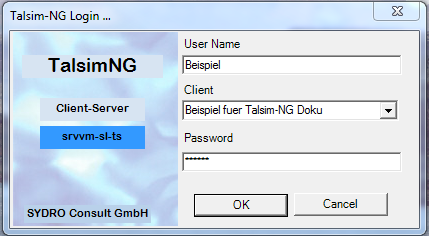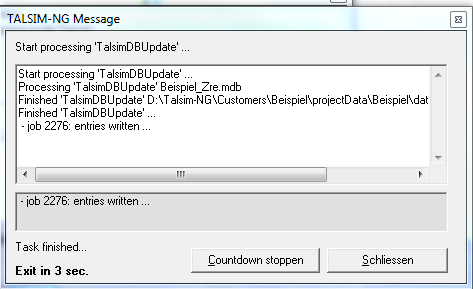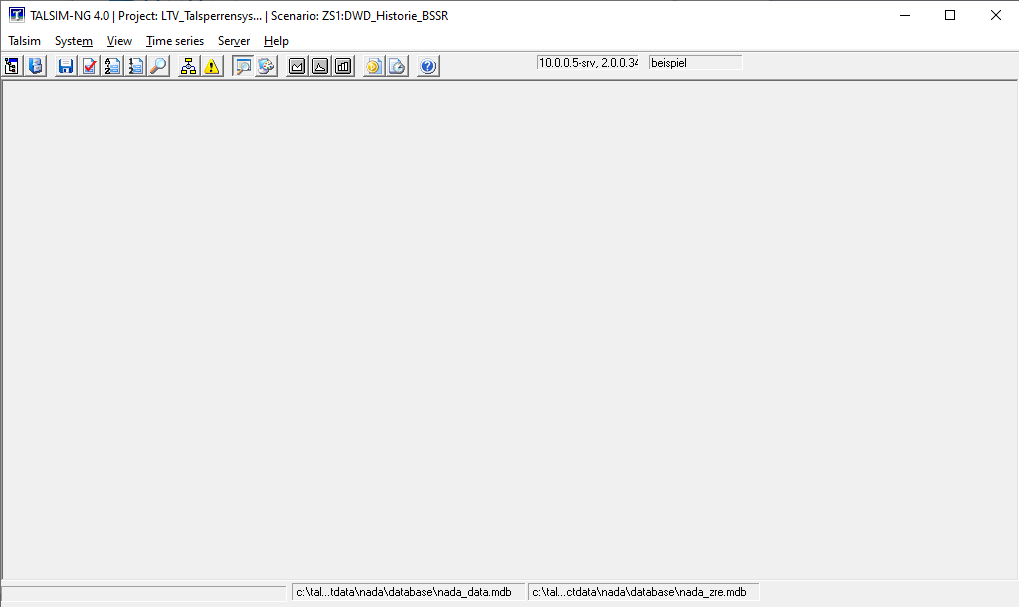Anmeldung und Startfenster/en: Unterschied zwischen den Versionen
Keine Bearbeitungszusammenfassung |
Keine Bearbeitungszusammenfassung |
||
| Zeile 5: | Zeile 5: | ||
To start Talsim-NG, open the folder ''D:\Talsim-NG\Client\TalsimNG\TalsimNG4'' and double click the application [[Datei:Benutzeroberfläche00001.png|Datei:Benutzeroberfläche00001.png]]. | To start Talsim-NG, open the folder ''D:\Talsim-NG\Client\TalsimNG\TalsimNG4'' and double click the application [[Datei:Benutzeroberfläche00001.png|Datei:Benutzeroberfläche00001.png]]. | ||
A login window | A login window, which you must use to log into the model, will then appear. Here, you will have to enter the user name, password and the client (Customer/ Client). A successful login will be indicated by a TALSIM-NG message. | ||
[[Datei: Benutzeroberfläche00002.png|Datei: Benutzeroberfläche00002.png]] [[Datei: Benutzeroberfläche00003.png|Datei: Benutzeroberfläche00003.png]] | [[Datei: Benutzeroberfläche00002.png|Datei: Benutzeroberfläche00002.png]] [[Datei: Benutzeroberfläche00003.png|Datei: Benutzeroberfläche00003.png]] | ||
Version vom 19. November 2020, 11:43 Uhr
To start Talsim-NG, open the folder D:\Talsim-NG\Client\TalsimNG\TalsimNG4 and double click the application ![]() .
.
A login window, which you must use to log into the model, will then appear. Here, you will have to enter the user name, password and the client (Customer/ Client). A successful login will be indicated by a TALSIM-NG message.
When opening Talsim-NG for the first time, an empty TALSIM surface is available. In the next step, the territory database of the corresponding client must be connected.