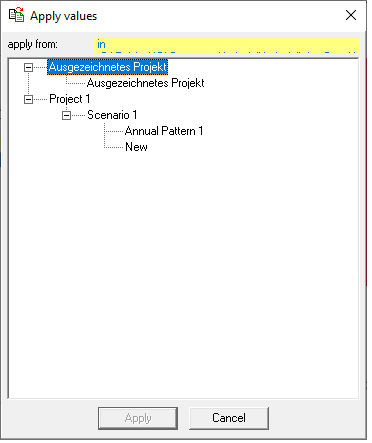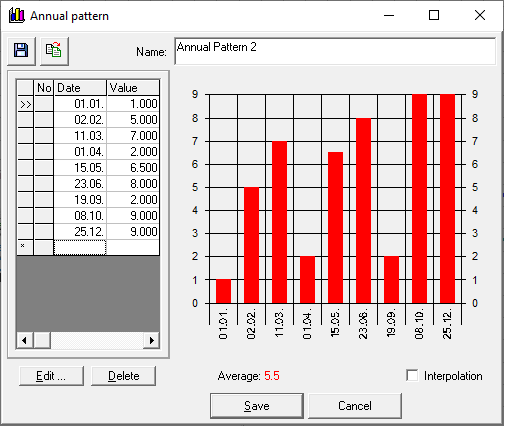Zum Inhalt springen
Translations:Ganglinienfenster/10/en
Aus TALSIM Docs
- Individual Creation of a Pattern
Double-click the first line to edit the displayed date and value. Afterward, double-clicking the second line selects it for edits. Clicking the Edit button allows entering flexible times with their corresponding values. Confirming the values with OK inserts the values in the chart, and the next line is selected automatically for editing. Times can be particularized in the desired resolution. Clicking the Cancel button, all previously edited entries are saved and the editing mode is terminated.
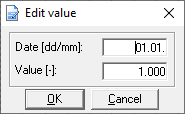
Lines can be removed by clicking the button Delete. The mean value is calculated automatically from the entered values. If the interpolation mode is active, the values are interpolated between two dates. If the interpolation mode is not active, the value for a date is assumed constant until the next certain date.
The following figure shows an exemplary result for an annual pattern:
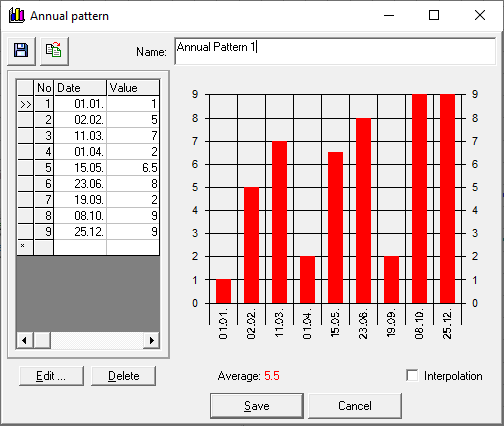
- Transferring Data from Existing Patterns
If yearly, weekly, or daily patterns and their hydrographs already exist in other scenarios, they can be transferred by clicking on the symbol  . An overview of all projects and scenarios opens. Now, click on the desired scenario and select the desired pattern. By clicking the Apply button, the data is transferred.
. An overview of all projects and scenarios opens. Now, click on the desired scenario and select the desired pattern. By clicking the Apply button, the data is transferred.
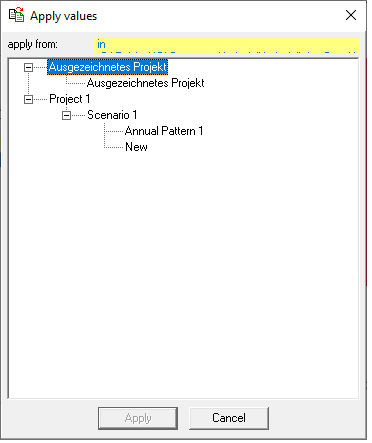
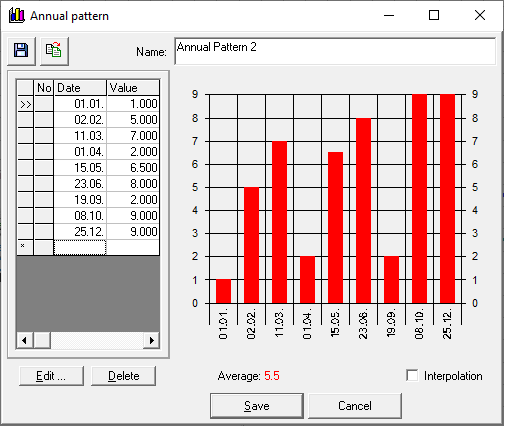
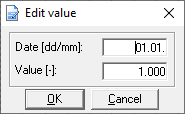
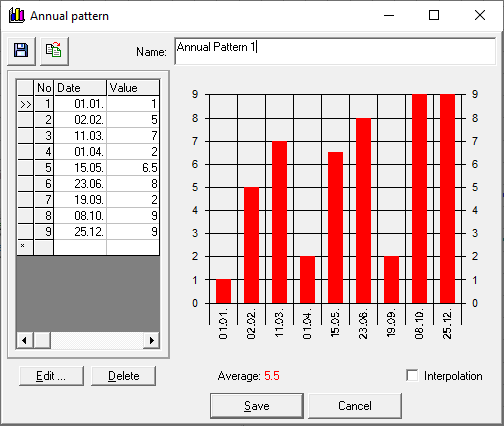
 . An overview of all projects and scenarios opens. Now, click on the desired scenario and select the desired pattern. By clicking the Apply button, the data is transferred.
. An overview of all projects and scenarios opens. Now, click on the desired scenario and select the desired pattern. By clicking the Apply button, the data is transferred.