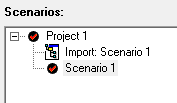Translations:Bereich Varianten/42/en: Unterschied zwischen den Versionen
Keine Bearbeitungszusammenfassung |
Keine Bearbeitungszusammenfassung |
||
| Zeile 1: | Zeile 1: | ||
If you want to copy a scenario, right click on ''Scenario 1 → Copy scenario''. The following window with an overview of the copying process opens. If the copying was successful, the scenario is displayed with "Import". An empty and inactive simulation is automatically created. The settings in the simulation (e.g. simulation period) correspond to those from the active initial simulation. | If you want to copy a scenario, right click on ''Scenario 1 → Copy scenario''. The following window with an overview of the copying process opens. If the copying was successful, the scenario is displayed with "Import". An empty and inactive simulation is automatically created. The settings in the simulation (e.g. simulation period) correspond to those from the active initial simulation. | ||
[[Datei:Benutzeroberfläche00044_EN.png|Datei:Benutzeroberfläche00044_EN.png]] ''' | [[Datei:Benutzeroberfläche00044_EN.png|Datei:Benutzeroberfläche00044_EN.png]] '''→''' [[Datei:Benutzeroberfläche00045_EN.png|Datei:Benutzeroberfläche00045_EN.png]] | ||
Version vom 24. November 2020, 16:07 Uhr
If you want to copy a scenario, right click on Scenario 1 → Copy scenario. The following window with an overview of the copying process opens. If the copying was successful, the scenario is displayed with "Import". An empty and inactive simulation is automatically created. The settings in the simulation (e.g. simulation period) correspond to those from the active initial simulation.