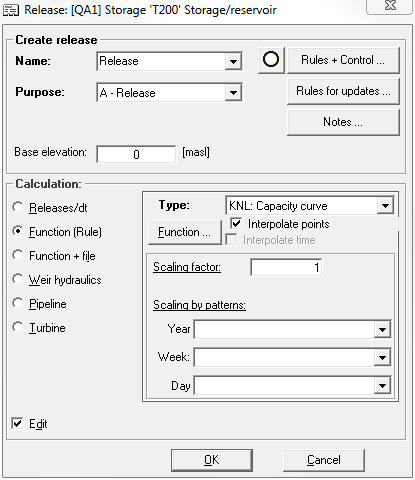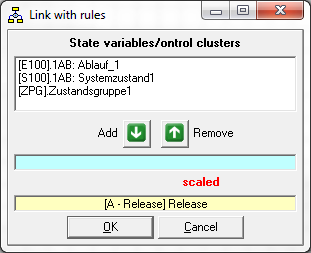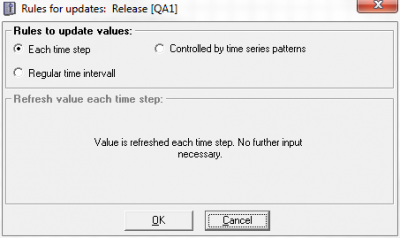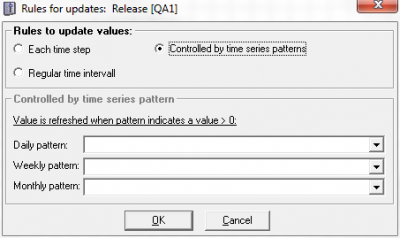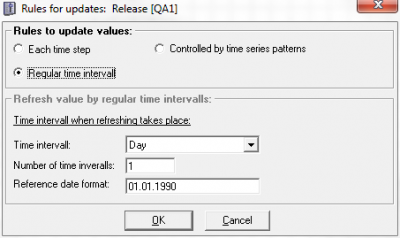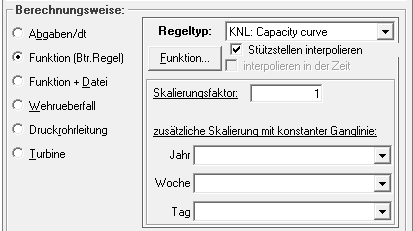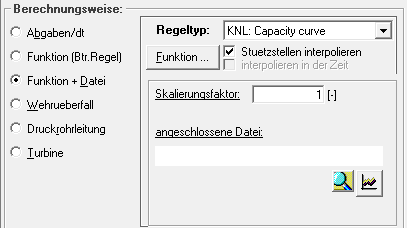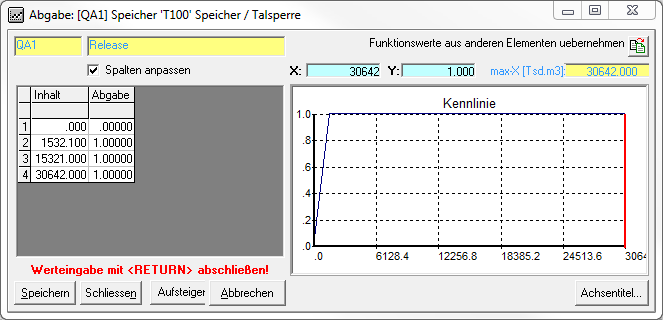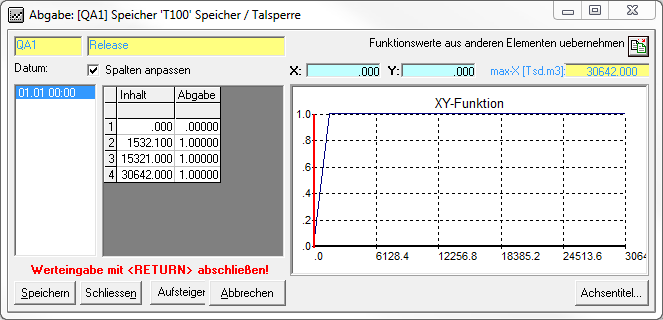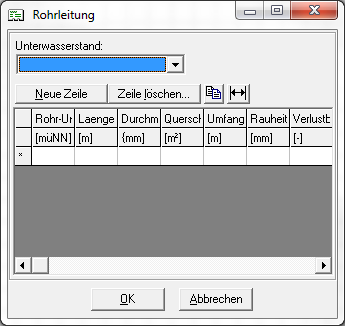Abgabenfenster/en: Unterschied zwischen den Versionen
Keine Bearbeitungszusammenfassung |
Keine Bearbeitungszusammenfassung |
||
| Zeile 28: | Zeile 28: | ||
===Rules for Updates=== | ===Rules for Updates=== | ||
By clicking the | By clicking the ''Rules for updates'' button, a window to set rules for the alteration of the release's values opens. Three options are available for this purpose: | ||
<gallery mode="nolines" widths=400px heights=300px> | <gallery mode="nolines" widths=400px heights=300px> | ||
Version vom 16. Februar 2021, 11:19 Uhr
An already created release can be edited by double-clicking the box with the release identifier in the release section or by right-clicking the box → Edit. For this purpose, a new window opens with two sections Create release and Calculation method:
Creating Releases
In the Create release section of the release window, the name and the identifier of the release can still be changed.
On the right side of the window, there are three options to define further characteristics of releases:
Rules + Controls
By clicking the Rules + Controls button, a window to link releases to system states or state groups opens.
The desired system state/state group is then selected from the list, marked by clicking, and assigned to the release with the Add button . Doing this, the release adapts to the system state/state group. The Remove button
removes the link.
In the release window, an icon next to the Rules + Controls button indicates whether there is an established link to a system state/state group or not
.
Rules for Updates
By clicking the Rules for updates button, a window to set rules for the alteration of the release's values opens. Three options are available for this purpose:
Description
Clicking the button Description opens a window in which a descriptive text for the delivery can be inserted, which can facilitate the comprehensibility of the model at a later time or for other users.
Method of calculation
Releases per time step/ Order of releases
Function ( + Hydrograph/ Time series)
The following function types can be selected from the drop-down list:
|
KNL |
Capacity Curve |
|
LAM |
Pool-Based Operating Plan |
|
XYZ |
Time Dependent Function |
Capacity Curve
Pool-Based Operating Plan
Time Dependent Function
Weir overflow
Pressure piping