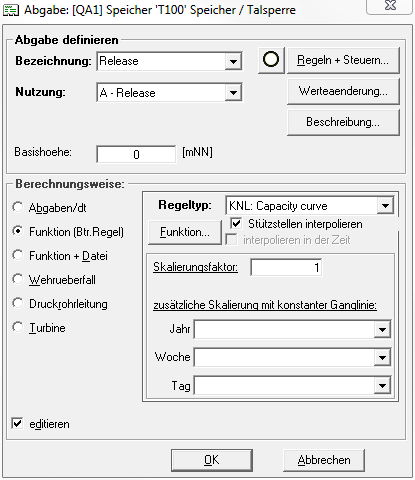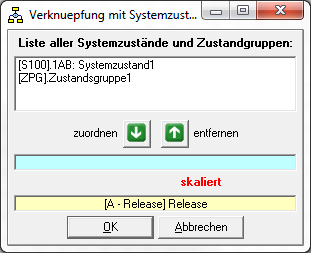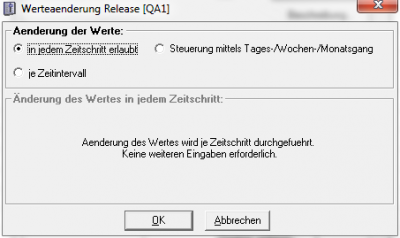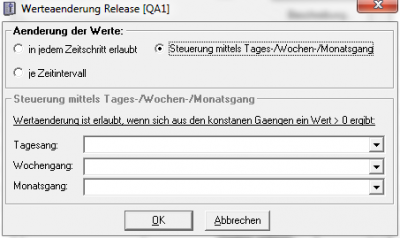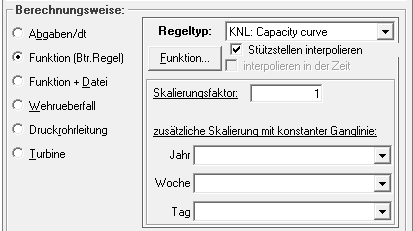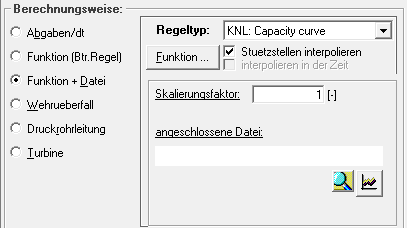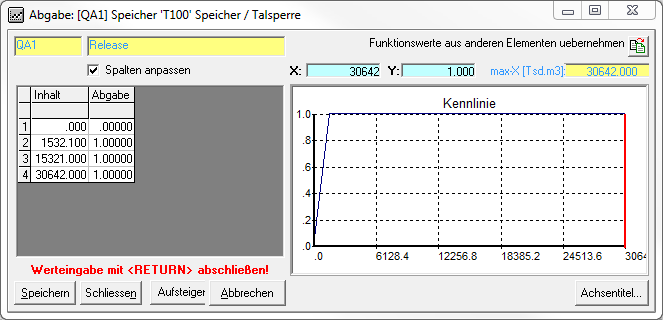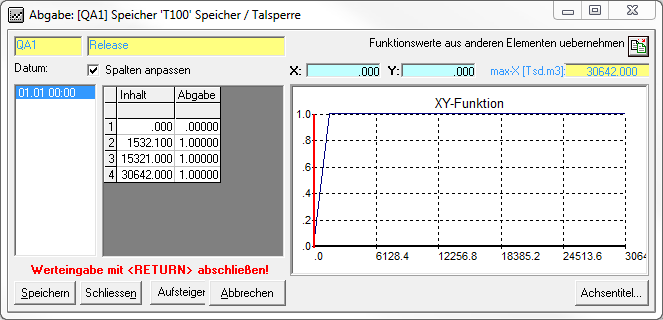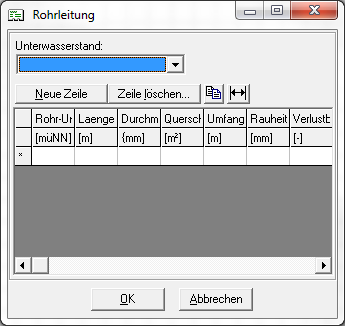Release Window
An already created release can be edited by double-clicking the box with the release identifier in the release area or by right-clicking the box -> edit. For this purpose, a new window opens with the two sections Define release and Calculation method:
Define release
In the upper section Define release the name and the identifier for type/use of the release can still be changed.
There are also three buttons on the right:
Rules + Controls
Clicking the Rules + Controls button opens a window that can be used to link a system state or state group to the release.
To do this, the desired system state/state group is selected from the list, marked with a mouse click and assigned to the release with the Assign button File:Button_assign.PNG. This scales the release with the system state/state group. The Remove button File:Remove_button.PNG removes the link.
In the release window, an icon next to the "Rules + Controls" button indicates whether there is a connection to a system state/state group or not
.
Value change
By clicking the button Value change a window opens in which can be set when a change of the values of the releases is allowed. Three options are available for this purpose:
Description
Clicking the button Description opens a window in which a descriptive text for the delivery can be inserted, which can facilitate the comprehensibility of the model at a later time or for other users.
Method of calculation
Releases per time step/ Order of releases
Function ( + hydrograph/time series)
Aus der Dropdown-Liste können folgende Funktionstypen gewählt werden:
|
KNL |
Kennlinie |
|
LAM |
Lamellenplan |
|
XYZ |
Zeitabhängige Funktion |
Kennlinie
Lamellenplan
Zeitabhängige Funktion
Wehrüberfall
Druckrohrleitung