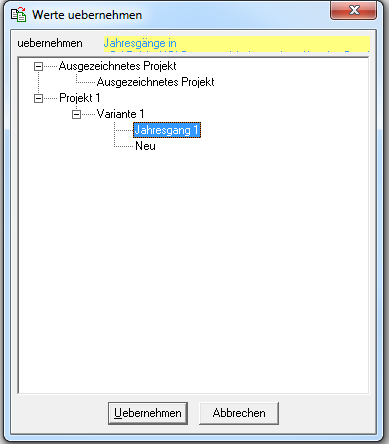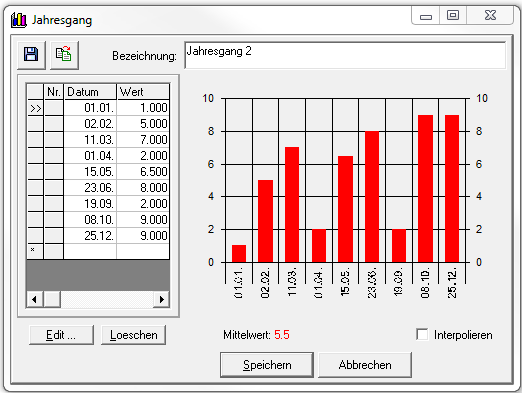Translations:Ganglinienfenster/10/en: Unterschied zwischen den Versionen
Ferrao (Diskussion | Beiträge) Keine Bearbeitungszusammenfassung |
Ferrao (Diskussion | Beiträge) Keine Bearbeitungszusammenfassung |
||
| Zeile 1: | Zeile 1: | ||
#'''Independent creation of a hydrograph'' <br /> Double-click on the first line to edit the date and value. Double-click afterwards on the second line variable times with appropriate values can be entered in the mode '''edit values'''. With '''OK''' both entries are taken over and jump directly to the next line. The time specification can be refined as desired. With '''Cancel''' all entries are stored and the editing mode ''edit values'' is terminated. <br /> [[Datei:Ganglinie006.png|Datei:Ganglinie006.png]] <br /> With '''Edit''' another line can be added and removed with '''Delete'''. The mean value is calculated automatically from the entered values. With interpolation activated, the values are interpolated between two dates. If the field interpolation is not active, the value for a date is assumed constant until the next date.<br /> Thus, the following annual cycle results: <br />[[Datei:Ganglinie007.png|Datei:Ganglinie007.png]] | #'''Independent creation of a hydrograph''' <br /> Double-click on the first line to edit the date and value. Double-click afterwards on the second line variable times with appropriate values can be entered in the mode '''edit values'''. With '''OK''' both entries are taken over and jump directly to the next line. The time specification can be refined as desired. With '''Cancel''' all entries are stored and the editing mode ''edit values'' is terminated. <br /> [[Datei:Ganglinie006.png|Datei:Ganglinie006.png]] <br /> With '''Edit''' another line can be added and removed with '''Delete'''. The mean value is calculated automatically from the entered values. With interpolation activated, the values are interpolated between two dates. If the field interpolation is not active, the value for a date is assumed constant until the next date.<br /> Thus, the following annual cycle results: <br />[[Datei:Ganglinie007.png|Datei:Ganglinie007.png]] | ||
#'''Take over of an already existing hydrograph'''<br /> If yearly, weekly, daily hydrographs already exist in other variants, which can be taken over, click on the symbol [[Datei:Ganglinie014.png|Datei:Ganglinie014.png]]. An overview with all projects and variants opens. Now click on the corresponding variant and select the hydrograph you are looking for. With '''Apply''' the data are transferred into their new time series. <br /> | #'''Take over of an already existing hydrograph'''<br /> If yearly, weekly, daily hydrographs already exist in other variants, which can be taken over, click on the symbol [[Datei:Ganglinie014.png|Datei:Ganglinie014.png]]. An overview with all projects and variants opens. Now click on the corresponding variant and select the hydrograph you are looking for. With '''Apply''' the data are transferred into their new time series. <br /> | ||
[[Datei:Ganglinie008.png|Datei:Ganglinie008.png]] [[Datei:Ganglinie009.png|Datei:Ganglinie009.png]] | [[Datei:Ganglinie008.png|Datei:Ganglinie008.png]] [[Datei:Ganglinie009.png|Datei:Ganglinie009.png]] | ||
Version vom 14. Januar 2021, 20:15 Uhr
- Independent creation of a hydrograph
Double-click on the first line to edit the date and value. Double-click afterwards on the second line variable times with appropriate values can be entered in the mode edit values. With OK both entries are taken over and jump directly to the next line. The time specification can be refined as desired. With Cancel all entries are stored and the editing mode edit values is terminated.

With Edit another line can be added and removed with Delete. The mean value is calculated automatically from the entered values. With interpolation activated, the values are interpolated between two dates. If the field interpolation is not active, the value for a date is assumed constant until the next date.
Thus, the following annual cycle results: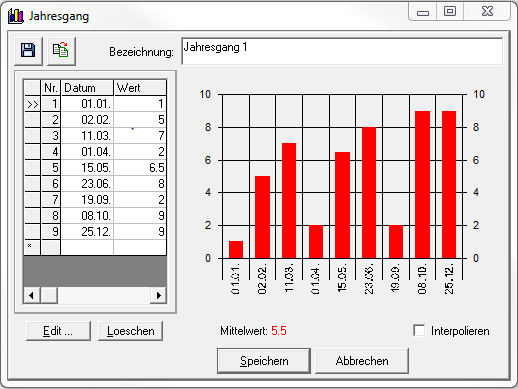
- Take over of an already existing hydrograph
If yearly, weekly, daily hydrographs already exist in other variants, which can be taken over, click on the symbol . An overview with all projects and variants opens. Now click on the corresponding variant and select the hydrograph you are looking for. With Apply the data are transferred into their new time series.
. An overview with all projects and variants opens. Now click on the corresponding variant and select the hydrograph you are looking for. With Apply the data are transferred into their new time series.