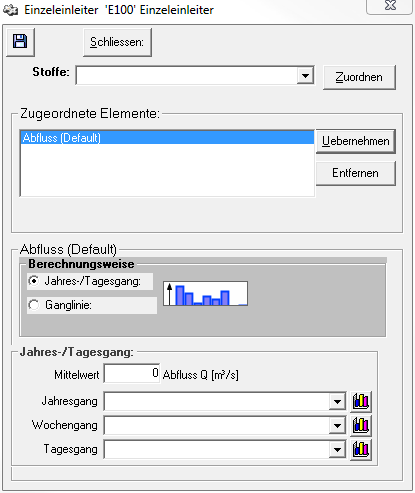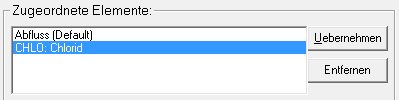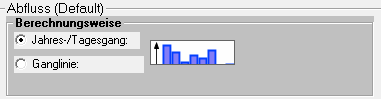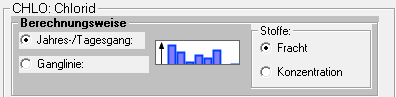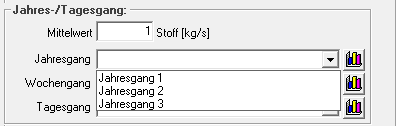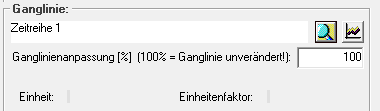Einzeleinleiterfenster/en: Unterschied zwischen den Versionen
Ferrao (Diskussion | Beiträge) (Die Seite wurde neu angelegt: „If the calculation option constant hydrograph is selected, a constant discharge/ substance input can be entered and already created Special:MyLanguage/Gangli…“) |
Ferrao (Diskussion | Beiträge) (Die Seite wurde neu angelegt: „===Time series===“) |
||
| Zeile 39: | Zeile 39: | ||
=== | ===Time series=== | ||
Ist die Berechnungsoption Zeitreihe ausgewählt, kann eine in der [[Special:MyLanguage/Zeitreihenverwaltung|Zeitreihenverwaltung]] angelegte Zeitreihe angeschlossen werden und ggf. noch mit einem Faktor skaliert werden. Die Auswahl der Zeitreihe erfolgt über den Button ''Auswahl'' [[Datei:Button_Zeitreihe_zuordnen.png|Datei:Button_Zeitreihe_zuordnen.png]]. Über den Button ''Anzeigen'' [[Datei:Button_Zeitreihe_anzeigen.png|Datei:Button_Zeitreihe_anzeigen.png]] öffnet sich ein Fenster mit einer [[Special:MyLanguage/Grafikfenster|Grafik der Zeitreihe]]. | Ist die Berechnungsoption Zeitreihe ausgewählt, kann eine in der [[Special:MyLanguage/Zeitreihenverwaltung|Zeitreihenverwaltung]] angelegte Zeitreihe angeschlossen werden und ggf. noch mit einem Faktor skaliert werden. Die Auswahl der Zeitreihe erfolgt über den Button ''Auswahl'' [[Datei:Button_Zeitreihe_zuordnen.png|Datei:Button_Zeitreihe_zuordnen.png]]. Über den Button ''Anzeigen'' [[Datei:Button_Zeitreihe_anzeigen.png|Datei:Button_Zeitreihe_anzeigen.png]] öffnet sich ein Fenster mit einer [[Special:MyLanguage/Grafikfenster|Grafik der Zeitreihe]]. | ||
[[Datei:Einzeleinleiterfenster_Zeitreihe.PNG|Datei:Einzeleinleiterfenster_Zeitreihe.PNG]] | [[Datei:Einzeleinleiterfenster_Zeitreihe.PNG|Datei:Einzeleinleiterfenster_Zeitreihe.PNG]] | ||
Version vom 28. Oktober 2020, 17:42 Uhr
The data sheet for the single element can be opened by double clicking on the element symbol in the system plan 30px or by right clicking -> Data sheet.
At the top of the window there are two buttons for saving and for closing the window. It is important to know that the single line window does not save automatically when closing and also the pressing of the save button
is not sufficient. If parameters are changed, they must be written to the database with the Apply-button.
Type of load
The default setting is that the single introducer brings a load in the form of an outflow into the system. If additional substances are created, these can also be assigned to the single discharger. To do this, select the desired substance from the selection list and click the button Assign.
All elements assigned to the single introducer appear in the area Assigned Elements. With the Remove-button additionally assigned substances can be removed again. The Assign and Remove of elements is stored directly into the database. The element for which the settings are to be made in the lower part of the single line window is selected by mouse click and is then marked with a blue bar. It is important to click the Apply button after changing the parameters for the element. Otherwise the changes will be lost when the single-line window is closed. Clicking the button with the save icon is not sufficient!
Calculation options
In the next deeper area the calculation method can be selected for the selected element. There is the possibility to choose between a constant discharge, if necessary scaled with a constant hydrograph (annual, weekly and daily) and between a discharge hydrograph in form of a time series.
If the selected element is a substance, you can also select whether the entry is made as freight [kg/s] or as concentration [mg/l]. It is important to know that a substance is only entered into the system if the discharge is > 0 m³/s. If you want to enter a freight without an outflow, a minimum outflow must still be set.
Constant Graph
If the calculation option constant hydrograph is selected, a constant discharge/ substance input can be entered and already created Jahres-, Wochen- und Tagesgänge can be selected from the selection menus. The selection can be deleted by pressing the REMOVE key. By clicking the button Show Hydrograph ![]() , the window of the hydrograph opens where it can be edited directly. It is important to note, that the chart can be connected at other places in the model and that the changes are valid everywhere. If you want to change a graph only for the current single line, a copy has to be created and connected before.
, the window of the hydrograph opens where it can be edited directly. It is important to note, that the chart can be connected at other places in the model and that the changes are valid everywhere. If you want to change a graph only for the current single line, a copy has to be created and connected before.
Time series
Ist die Berechnungsoption Zeitreihe ausgewählt, kann eine in der Zeitreihenverwaltung angelegte Zeitreihe angeschlossen werden und ggf. noch mit einem Faktor skaliert werden. Die Auswahl der Zeitreihe erfolgt über den Button Auswahl ![]() . Über den Button Anzeigen
. Über den Button Anzeigen ![]() öffnet sich ein Fenster mit einer Grafik der Zeitreihe.
öffnet sich ein Fenster mit einer Grafik der Zeitreihe.