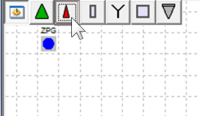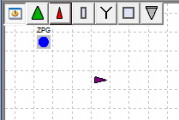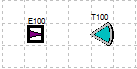Systemplan/en: Unterschied zwischen den Versionen
Ferrao (Diskussion | Beiträge) (Die Seite wurde neu angelegt: „===Construct flow network automatically===“) |
Ferrao (Diskussion | Beiträge) (Die Seite wurde neu angelegt: „===Flow network overview on/off===“) |
||
| Zeile 68: | Zeile 68: | ||
=== | ===Flow network overview on/off=== | ||
Version vom 22. Oktober 2020, 16:52 Uhr
thumb|Empty flow network map with default element target level and system element bar The flow network map provides a schematic overview of the river basin model. The system elements are represented by their symbols and the flow relationships between the system elements (system logic) by arrows.
When a variant is activated, the corresponding flow network map opens automatically. A empty variant contains an empty flow network map with the system outlet element as default.
Create new system elements
To create new system elements, drag and drop them from the system elements bar onto the system plan. The general system elements window automatically opens, where a unique identifier must be entered. All other settings and descriptions in this window can be filled in later.
Moving system elements
Existing system elements can be moved on the system plan by drag & drop.
Connecting system elements
To connect two system elements that have already been created, the start element is dragged onto the target element while holding down the control key. If an element is to receive several sequences, the process is performed several times. The first connection will automatically become sequence1, the second sequence2 and so on. If the sequence is to be changed, the connections must first be deleted and then reestablished in the desired sequence. Alternatively, right-clicking on the start element -> Sequences can also be used to assign the sequence elements and thus create a connection (see sequences tab).
Deleting connections between system elements
Analog to the procedure for creating new connections, existing connections can be deleted by dragging the start element to the target element while holding down the control key. Existing connections can also be deleted by right-clicking the start element -> Sequences (see sequences tab).
Selecting system elements
Use the mouse to mark the system elements within a rectangular area of the system plan. Right-clicking on a system element -> Select upper layer also allows to select all upper layers for this system element. Marking system elements can be useful for the automatic alignment of elements in the system plan (Menu View -> Align -> Top,...) or for list editing of elements (Menu System -> System Plan -> List Editing)
Moving the display area in the flow network overview
thumb|System plan section with overview. The red frame shows the currently displayed section and where it is located in the overall system plan. It can be moved by Drag&Drop. With very large system plans, it is possible that not the whole system plan fits on the screen and only a section is displayed. In the system plan overview in the lower left corner the whole system plan is displayed in small size and the current section is marked with a red frame. The displayed section can be moved by dragging and dropping the red frame in the system plan overview.
Aligning Elements
Flow network
Checking flow network
thumb|Example for incorrect system logic and corresponding error messages Via Menu System -> Flow Network Map -> Flow Network -> Check you can check if the system logic of each system element has connections according to its specifications. Missing outlet or inlet elements are displayed in the appearing window Error-Log: System Logic window.